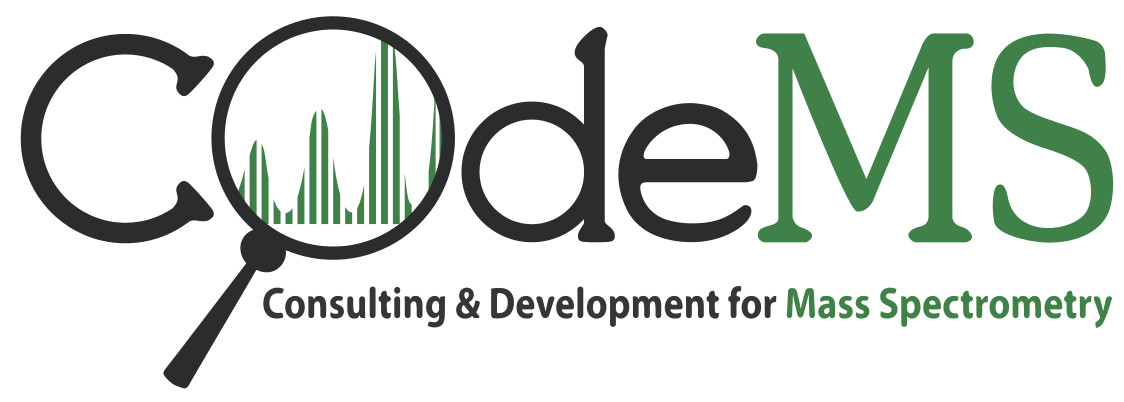![]() PTX-Control is our new software for MaxQuant users, which will help to optimize processing schedules and reduce downtime due to unexpected errors.
PTX-Control is our new software for MaxQuant users, which will help to optimize processing schedules and reduce downtime due to unexpected errors.
Have you ever started a MaxQuant job with many Raw files which should take a couple of days? And when checking back on it, you realized that it crashed
only some minutes after you started it? You just lost a few days towards getting your data ...
This is one of the cases where PTX-Control can help!
PTX-Control is a program which runs in parallel to MaxQuant and will notify you via e-mail if something is wrong with MaxQuant.
PTX-Control will also detect dangerously filled-up hard discs, or inefficient RAM usage well before it becomes a problem.
This avoids slow computations and even might prevent MaxQuant from crashing.
See Feature list below for details.
Use your MaxQuant processing time more effectively with PTX-Control!
Download
System requirements: Windows 7, 8 or 10.
Installation: just unzip and run it (no admin account required). If you encounter a SmartScreen message Windows Protected your PC, just click "More" and then "Run anyways". See our FAQ below for more information.
Main Features
PTX-Control sends you (and your co-workers) an e-mail if your MaxQuant PC needs your attention. For example when:
-
MaxQuant is finished
If MaxQuant processing is finished, you will receive an e-mail; no more manual checking! Especially useful for long-running processes with many Raw files

-
MaxQuant crashes
MaxQuant sometimes throws error pop-ups at you; usually because of bad input data or incomplete configuration (e.g. missing/unknown FASTA database). Get an e-mail right when it happens with the exact error message, instead of noticing a few days later.

-
Disk space is full
Receive a warning well in advance (e.g. 50 GB free space left), to allow freeing some disk space before MaxQuant crashes due to full disks

-
PC main memory (RAM) is full
Exhaused RAM slows down MaxQuant drastically and can be avoided: PTX-Control will tell you!

-
Optimize your data layout across hard disks
Computers with multiple hard disks can benefit from storing raw data and result files separately. PTX-Control tells you what disk layout you have (elevation privileges required).

-
Information about dependencies
MaxQuant (≤1.5) requires MSFileReader from Thermo to read Thermo Raw files. PTX-Control tells you if it's installed, see FAQ below for a download link.

-
Kill MaxQuant pop-ups after it crashed
When MaxQuant crashes in full swing, all its sub-processes will show pop-ups, which can be very annoying to get rid of. PTX-Control lets you close them with one click.

Documentation
We hope the software is self-explanatory. If questions remain, we have a
FAQ (see below) and a user forum.
Screenshots
FAQ
It saves you time, minimizes frustration and maximizes your analysis throughput: get immediately notified when MaxQuant is finished, has encountered problems or is about to crash (due to low disk space).
Windows 7, 8 or 10.
No administrator or admin-account is required. Simply download PTX-Control and run it as an ordinary user.
Do not worry, PTX-Control is harmless. You see the message because Microsoft collects fingerprint data of all
executable programs to protect you from potentially malicious software.
If a program is new, like PTX-Control, and thus unknown to their database, SmartScreen will kick in and warn you.
You can still run the program by clicking "More Info" and then "Run anyways". This should only happen once.
PTX-Control will send mails via the mail account you specify. You can use any mail account and mail server you like. Either from your own institution, or the freely available ones, such as Google-Mail, Yahoo, GMX, Yandex etc.
Yes (unless you have an intranet mail server). PTX-Control sends out emails to your selected recipients when it detects an event. Without internet, this would not work.
PTX-Control will start automatically once you log into your Windows account (unless you disable the setting in PTX-Control). So don't worry.
Sure. All settings (email recipients, disk limits, etc.) will be loaded automatically from the last session when PTX-Control starts.
No.
PTX-Control stores all its settings in a single user.config file, on a per-user basis, i.e. every user has his own individual config.
To transfer the config, open the "Options" tab within PTX-Control and click "Open user settings in Explorer". An explorer window will open up, showing a single user.config file. Transfer this file to where you need it (e.g. another PC or another user account on the same PC). On the target system, open the explorer folder as just described and replace the local user.config file with the new one. Immediately restart PTX-Control (to force reading the new settings).
Sure. PTX-Control will notify you, no matter if a MaxQuant instance is running or not (MaxQuant does not even have to be installed).
PTX-Control sends an e-mail when RAM is running low. To determine the underlying processing stage of MaxQuant,
you can look into combined/proc/#runningTimes.txt from your MaxQuant data folder and compare it with the time the e-mail was send.
MaxQuant 1.6 (and later) ship with their own Thermo library, so you do not need to install it.
Earlier versions of MaxQuant require MSFileReader! There used to be a nice documentation on MaxQuant.org on how to install it. It has been removed, but here is what it said:
MSFileReader is the standard library used by MaxQuant to access raw Thermo files.
Go to
https://thermo.flexnetoperations.com/control/thmo/RegisterMemberToAccount
to register with Thermo and be able to download MSFileReader 3.0. If you have registered before, you can go directly to
https://thermo.flexnetoperations.com/control/thmo/login
to login.
Once you are registered and logged in, you can download MSFileReader 3.0 from the Thermo web site. It is currently under “Utility Software”. The latest version (as of 2017-02-09) is
MS File Reader 3.1 SP4, available since Feb 21, 2017. MaxQuant has been most thoroughly tested with MS File Reader 3.0 SP2.
Unzip it; Right click on the installer and “Run as Administrator”; Install it accepting defaults; If given the option, install both 32-bit and 64-bit versions.